How to Order Samples of Supplements Products
A quick guide on Ordering Samples via My Basket
If you prefer to order samples with sample/generic labels on them, please follow these steps:
Go to Supplements and make sure you’re in the Catalog tab.
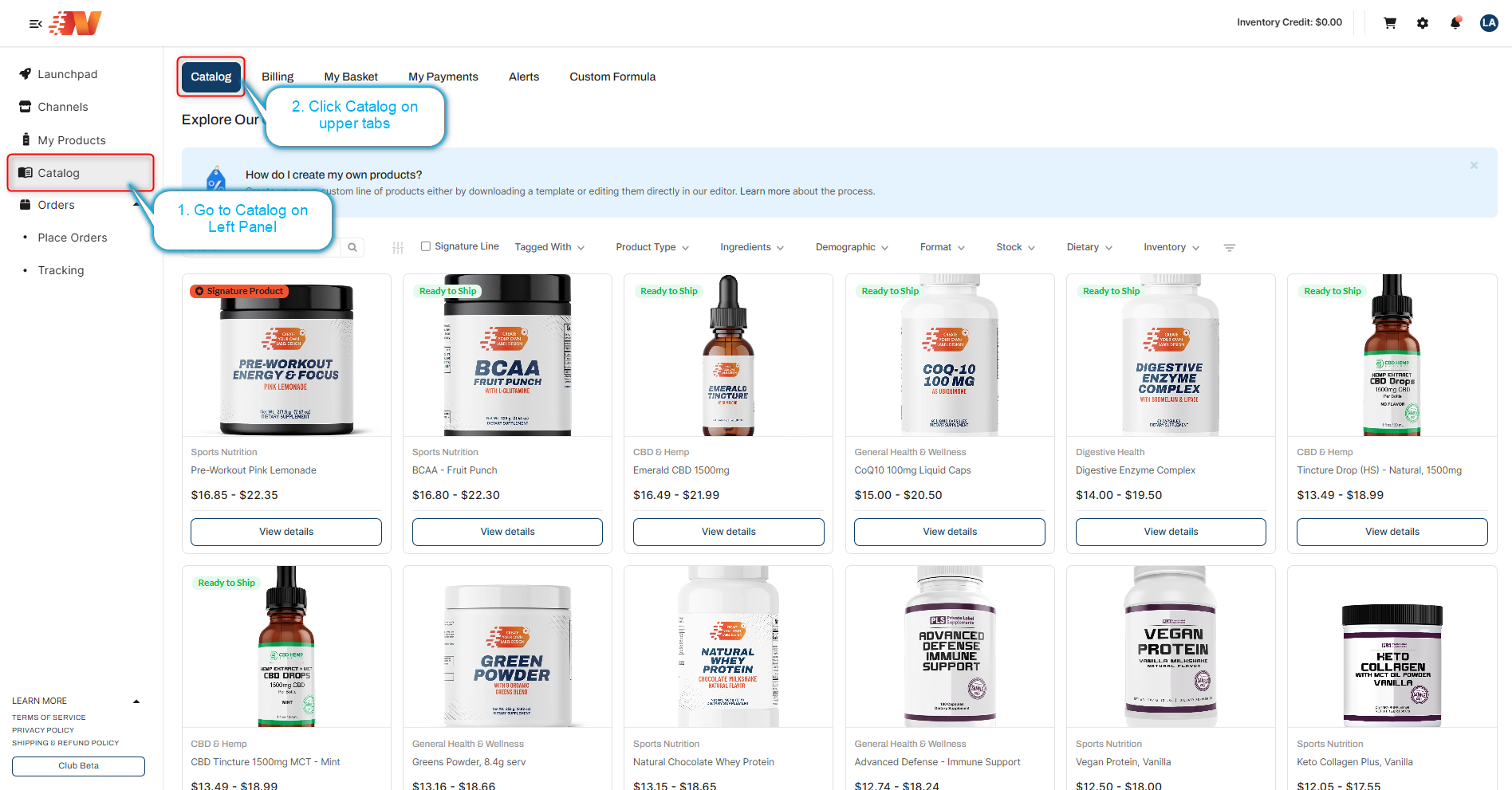
Click the product you want to order.
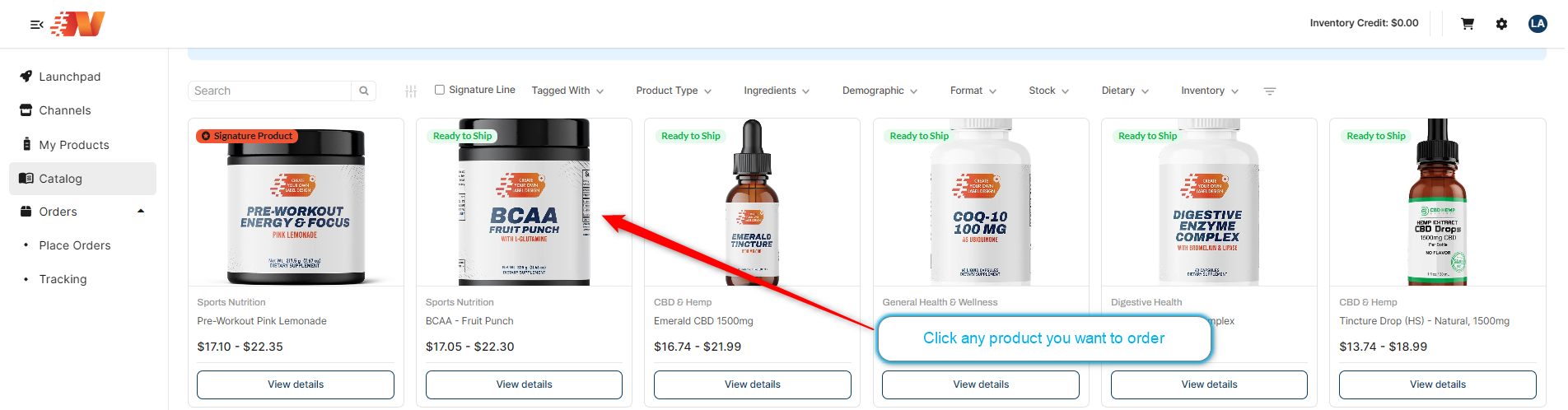
Once you click the product, you will be directed to this page. Click “Add Sample to Basket”.
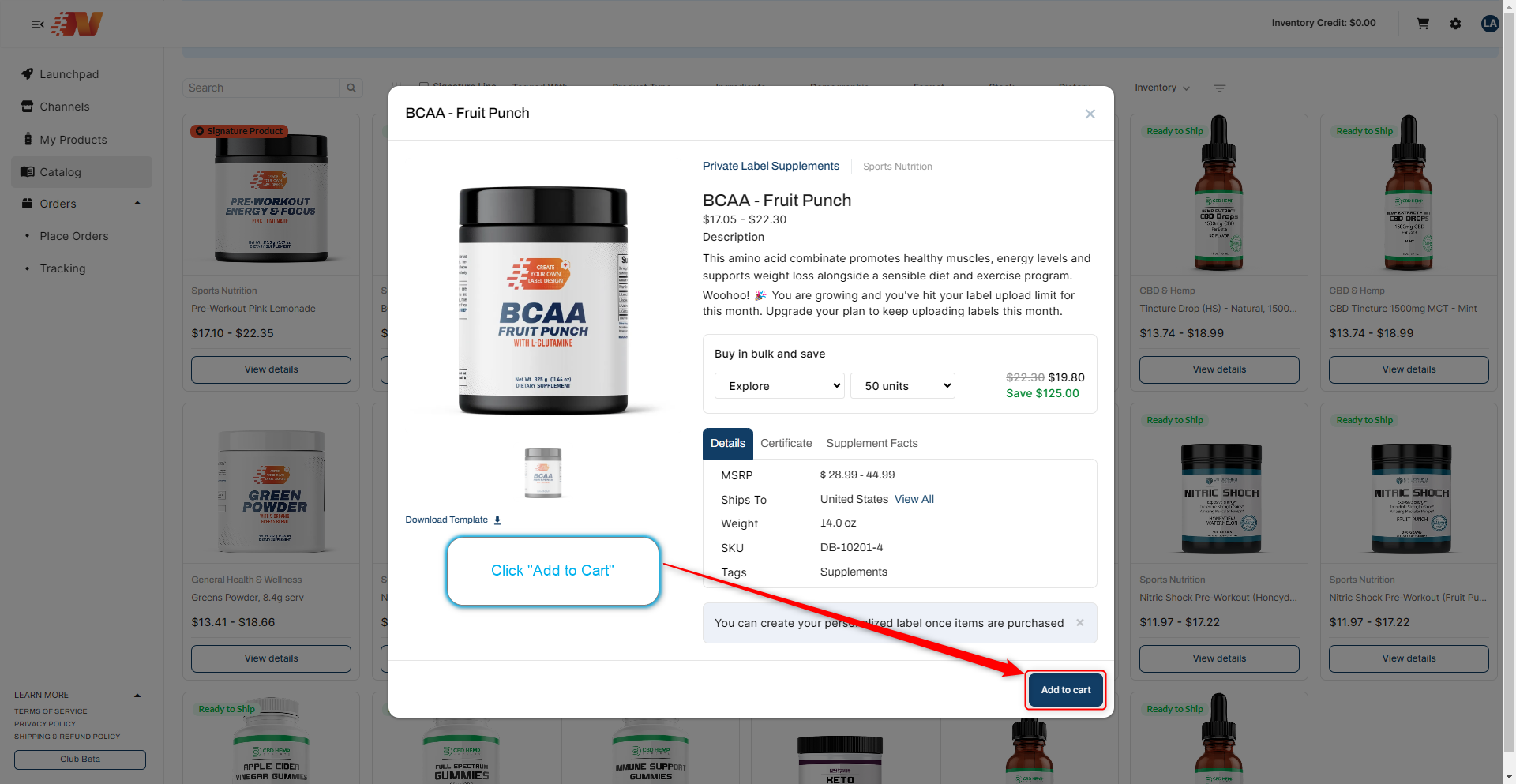
Next, click My Basket on the upper tabs.
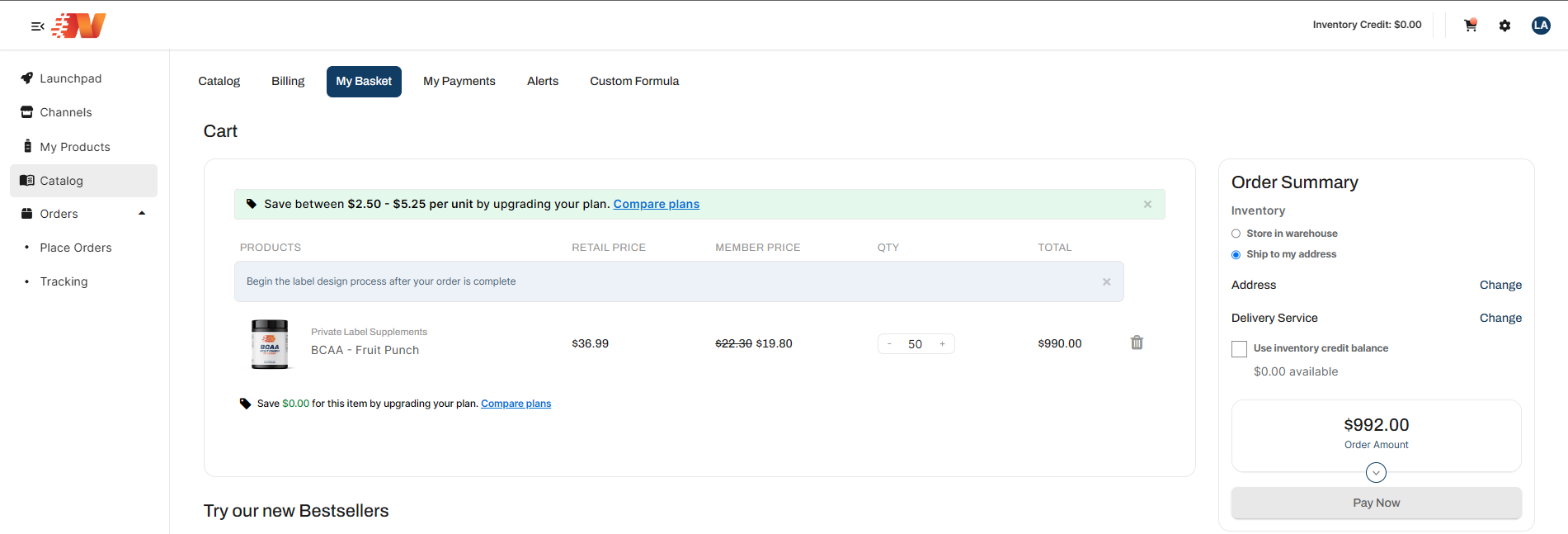
Make sure that you have saved your billing information. To do that, click the “Billing” tab and fill out the information.
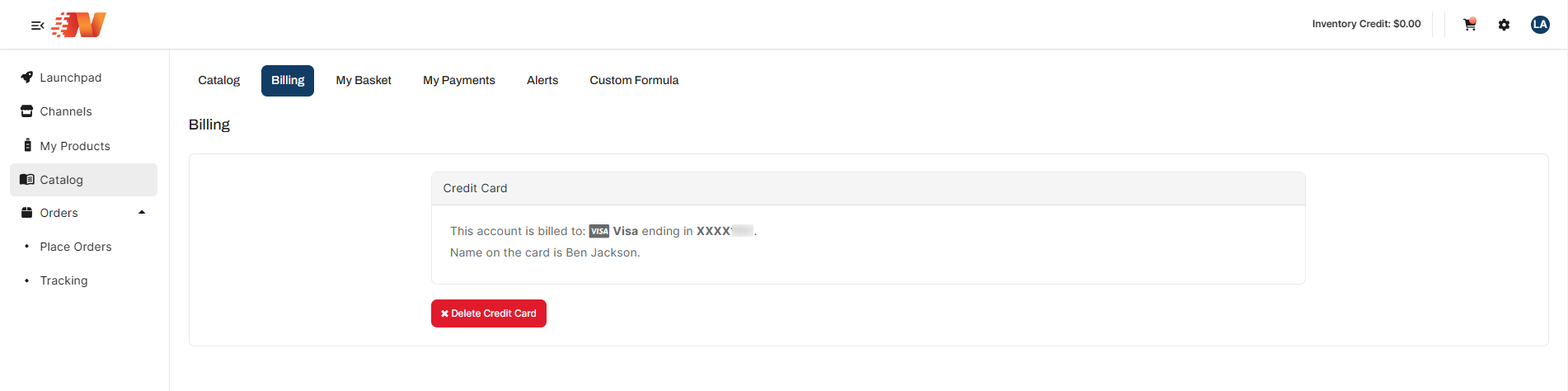 Sample image above is what it would look like after you filled out your credit card information and hit save.
Sample image above is what it would look like after you filled out your credit card information and hit save.
Once you have saved your billing information, go back to the My Basket tab and click “Pay Now”.
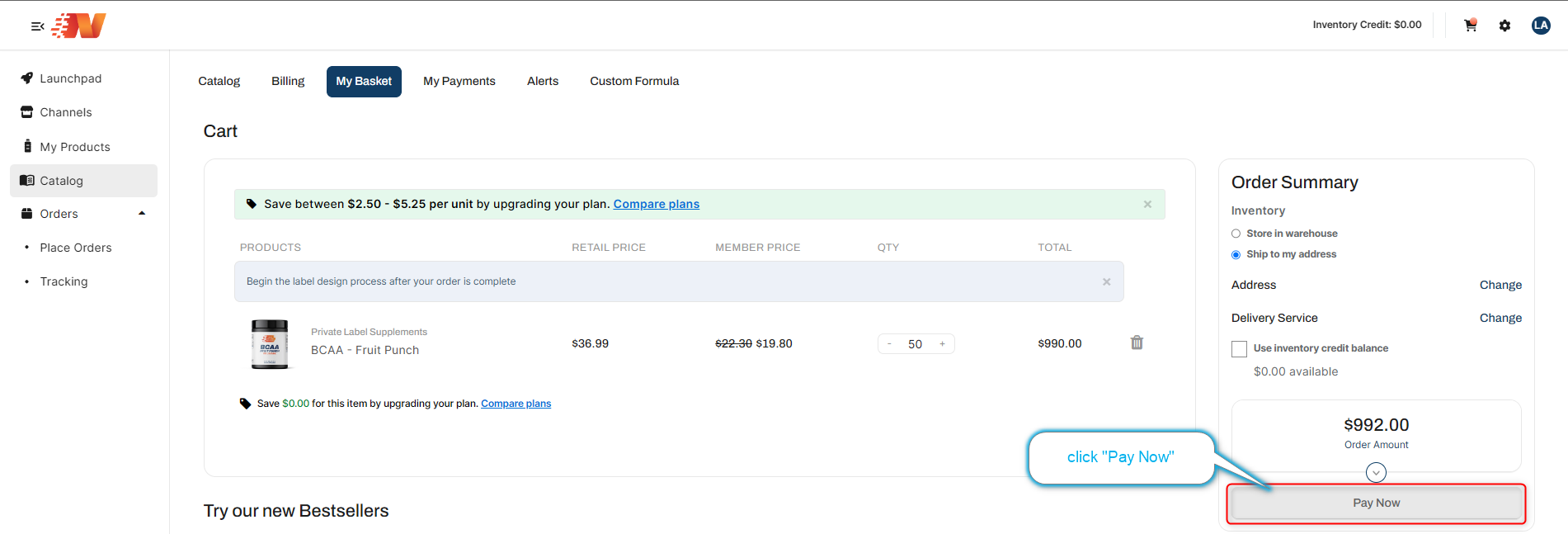
If you’d like to order samples of any product with your labels on them, make sure to submit your designed labels and have them approved first.
In case you haven't submitted your label for review, you can refer to this helpful article that walks you through the steps on how to create your supplement.
And that link you can learn the following:
Adding Your Completed Labels to HC
How to Add Your Custom Label Designs to Next Day Nutra
Overview of Label Template in Adobe Illustrator
What Details Should Be On Your Product Label
How to Save Your Completed Label Project in Adobe Illustrator
Understanding the Label Approval Process
Troubleshooting Rejected Labels
How to Review and Reply to Rejections
Barcode Zone Errors
Removing the Red Safe Zone Border
Inconsistencies with FDA Claims & Notation
The "Manufactured For" Zone
Inconsistencies with the Form of Product
Misspelled Words
Now let's get started.
Under My Products on left side panel, go to the My Products upper tab.
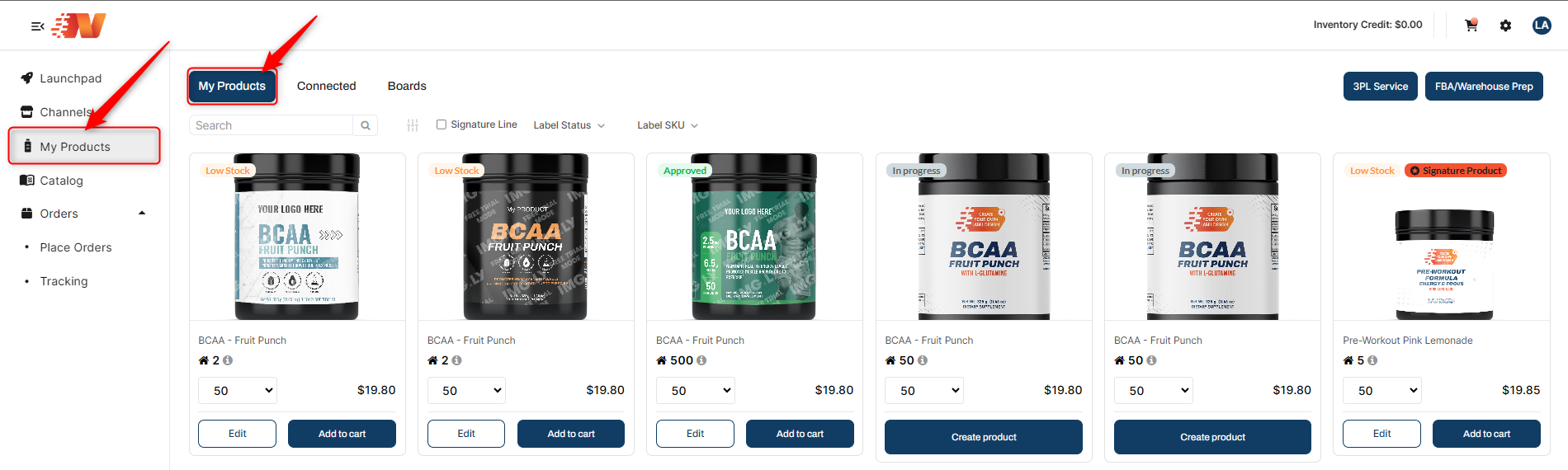
Go to the product you want to order and under the picture, click the “Add to cart” button. You will see “Items added to your Basket” once you’ve clicked the “Add to cart” button.
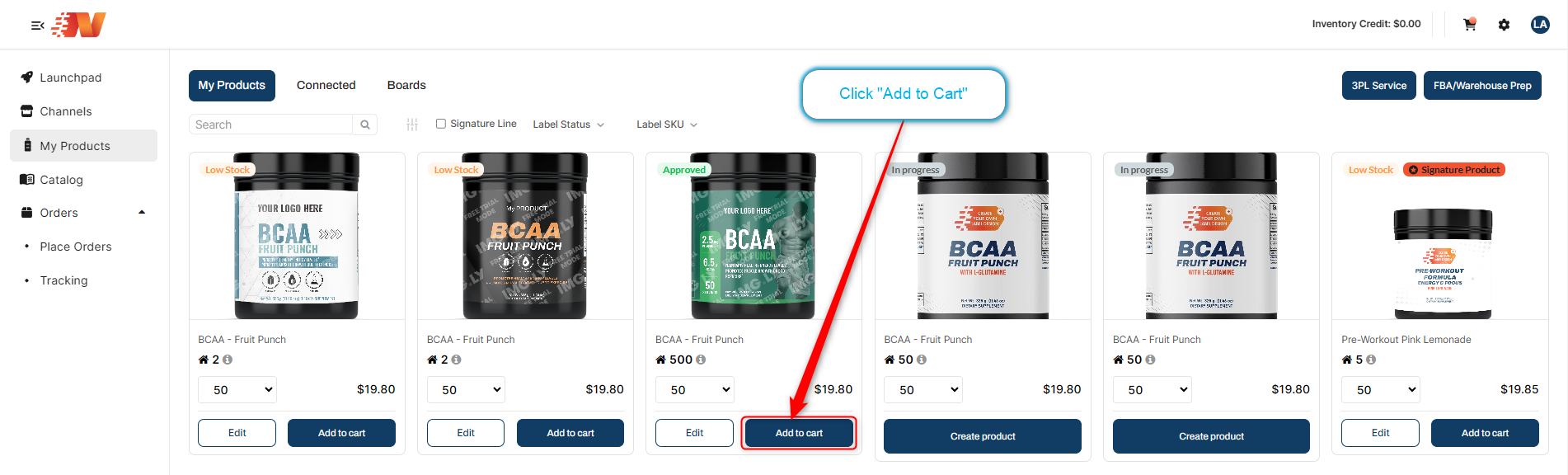
After that, you can see the selected products that you want to order on the My Basket page. You can adjust the quantity in your order or click "Remove" if you want to delete the item from the Basket Items list.
Click “Pay Now” once you’re done. Note: We only support shipping to countries that are listed here. If it's not a country that we ship to, you won't be able to make it through the payment modal.
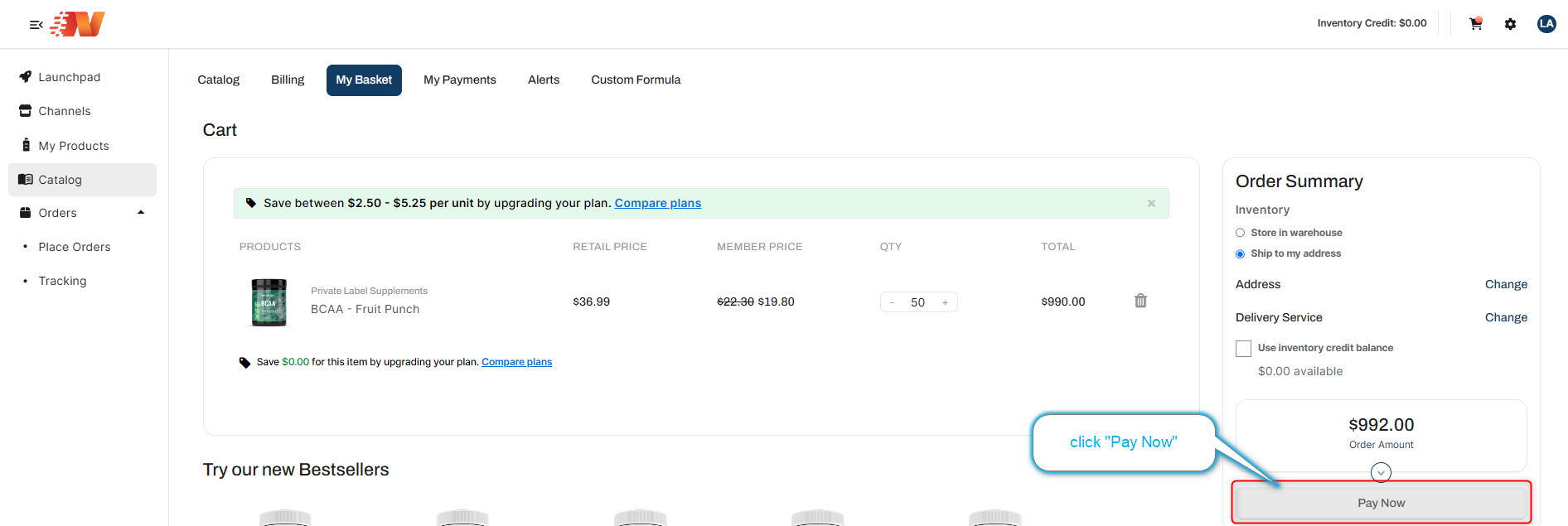
Note: If you have any further questions or need assistance, contact our Member Success Team through the live chat open Monday to Friday 9 AM - 5 PM EST. They will be delighted to assist you!


