If you signed up before September 2023 (if you signed up after, you can skip to the next step):
1. Go to Next Day Nutra Channels > Re-Install
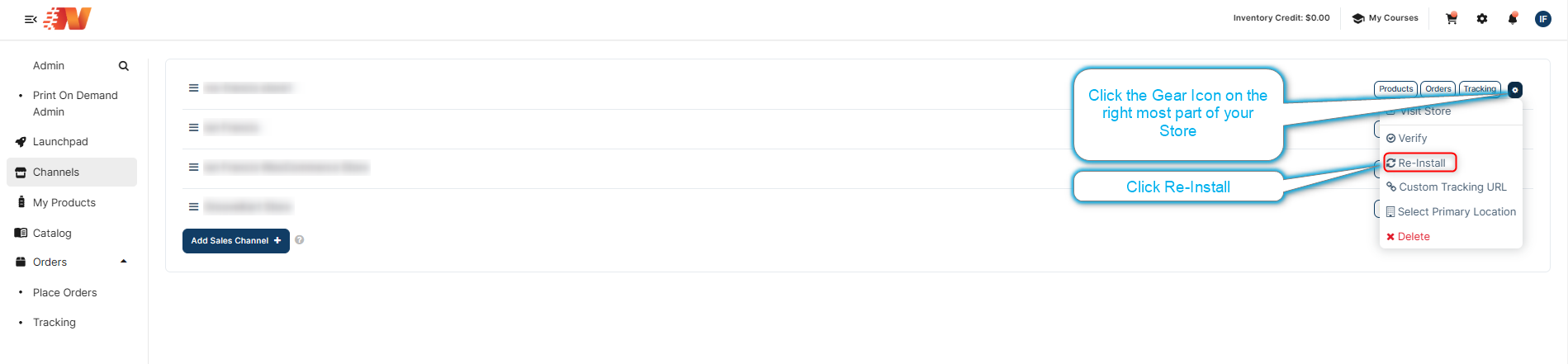
Check that Autofulfill and Auto Archive in Shopify is disabled
Desktop
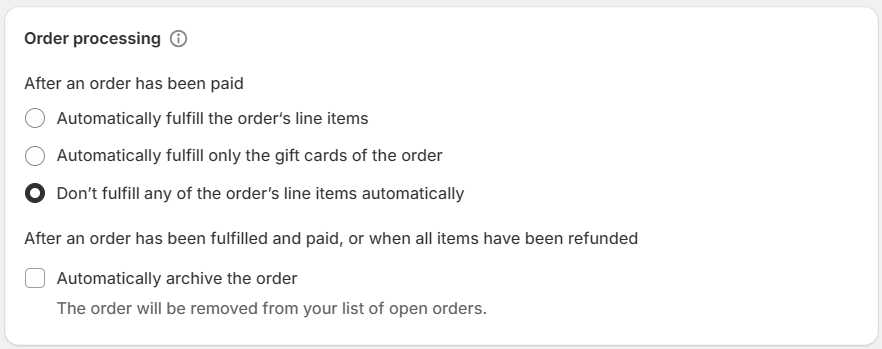
Reference Link: https://help.shopify.com/en/manual/checkout-settings/order-processing#automatically-fulfill-orders
IMPORTANT NOTE: The NDN app is unable to update an order that's already been fulfilled (without a tracking number) to add a tracking number after the fact. If autofulfill is enabled it needs to disabled it in Shopify for Next Day Nutra to fulfill orders with tracking numbers.
If you just turned off autofulfill and need to go back and add tracking numbers to your orders, you can copy the tracking number and plug it into the order in Shopify to send the fulfillment email to your customers. Here are the steps to follow:
Add tracking numbers after you fulfill an order
From your Shopify admin, go to Orders.
Click the order number for the order you want to add a tracking number to.
In the Fulfilled section, click Add tracking.
In the Edit tracking dialog, enter your shipment's tracking number.
Shopify might recognize the tracking number format and choose a shipping carrier for you. If it doesn't, or if it chooses incorrectly, then choose your shipping carrier from the Carrier drop-down menu.
Optional: If you have more than one tracking number, click Add another tracking number and then enter the tracking number. Important: All tracking numbers must be from the same carrier.
If your carrier isn't fully supported by Shopify, or if you select Other from the Carrier drop-down menu, then you can enter the tracking URL manually. The URL is used on the order status page to link to the carrier's tracking page. Make sure that you enter the complete URL (including the digits) that your carrier provided to track the shipment.
Optional: If you don't want to send a shipping update, then uncheck Send notification email to customer.
Click Save.
NOTE: If you have any further questions or need assistance, contact our Member Success Team through the live chat open Monday to Friday 9 AM - 5 PM ET. They will be delighted to assist you!

