Let's get started by following the steps below:
Step 1: Click on your profile Icon, then click on Sub-Users, which will take you to the Manage Sub-Users menu.
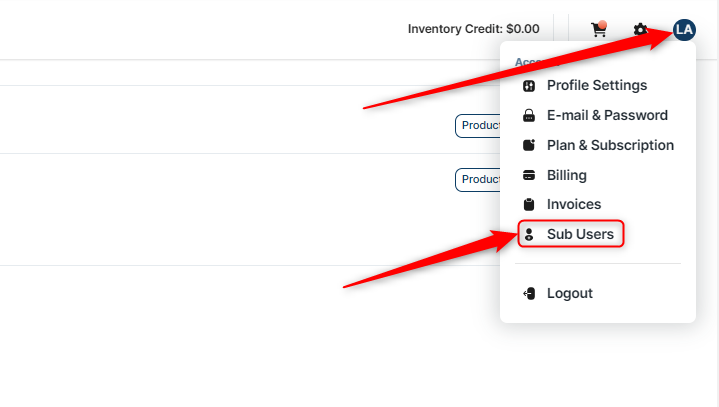
Step 2: Click Add User+, input the intended sub-user's email then click Invite User. This step automatically sent out an invitation to the email you input or you can also share the provided registration link if needed

Step 3: Once your invitee receives the email, they will click a link asking them to complete the registration. They will need to input their Name and create a new password for themselves. They will also need to agree to the terms and conditions prior to clicking 'Register Now'
Step 4: After your invitee registers, its time to set their permissions. Under the 'Actions' column, click on 'Change Permissions' button
Step 5: Select the store you would like your invitees to have access to and Click Save.
Want to set specific permissions to your sub-user? Fine tuning is easy! Just go ahead and click the 'Change Permissions' button next to the user's name then click 'Edit Permissions', and select or deselect the specific permissions that you like them to have.
Note: If you have any further questions or need assistance, please don't hesitate to reach out. You can contact our Member Success Team through the live chat open Monday to Friday 9 AM - 5 PM ET, and they will be delighted to assist you. Thank you!


